HSBC Secure Key Replacement
HSBC Digital Secure Key is best for security. HSBC offers every day banking, borrowing & investment solutions and insurance in UK. Here we will discuss about HSBC Secure Key replacement, problems, format and register new secure key. If you face any problem in new phone or got error like, something went wrong, password requirements, activation code not received. Then check www.hsbc.co.uk/activate security device troubleshoot guide.
To make the online banking more secure, the bank has introduced HSBC Secure Key which provides added protection against online threats. The secure key is apart of two-step authentication which generates a new security code frequently to ensures that you only access the account.
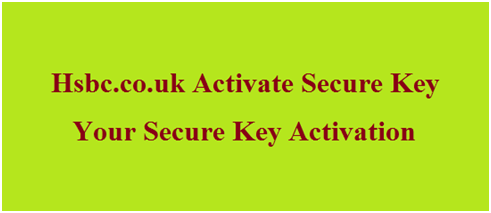
HSBC Digital Secure Key Activation
Digital secure key hsbc is for mobile banking app and can be used on iPhone and Android devices. The app runs on Android phones, iPhone, iPad, iPod etc. The secure key can be used on the device chosen only which adds an extra level of security. The digital secure key makes it easy to log on while you are away from home.
www.hsbc.co.uk/securekey : Activate Security Device
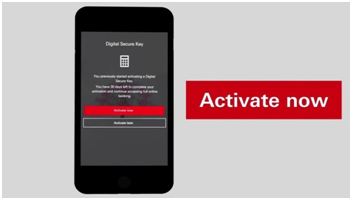
You need to activate www.hsbc.co.uk/securekey. Once HSBC Secure Key Activation is complete, the Digital Secure Key is uniquely linked to your device through HSBC UK Mobile Banking app. The Secure Key generates a temporary security code which you use to validate when you log on for online banking. The unique security code is only valid for a short duration and it lets you for access online banking services.
In order to activate, you must have registered your online banking and selected HSBC Digital Secure Key. You also need to download HSBC UK Mobile Banking app on your device and should have your validation code to complete the activation process. Following given are the steps on how to activate:
- Launch the HSBC UK Mobile Banking app.
- Click Log on. Enter your username.
- Answer to security question and enter requested characters from your password. Then click ‘Continue‘ button.
- You will get a prompt to activate your Digital Secure Key now or later, select ‘Activate Now‘ option button.
- Enter validation code. Then select ‘Continue’ button.
- Choose an option on how you would like to receive your activation code. Then select ‘Continue’ button.
- Enter activation code. Select ‘Continue‘ button.
- Create and your Digital Secure Key password and confirm it. Select ‘Complete Activation‘ button.
It will be activated immediately. Now you can log on to your account with HSBC mobile banking app anytime.
Register your Account
In order to have login username and password, you must have registered an account. Following given are the steps on how to login to your account:
- Go to www.hsbc.co.uk .
- Visit the link ‘Register’ on top right of the home page.
- Click ‘Register for Online Banking’ on top right of the home page.
- Provide information needed to verify your identity.
- Create your user id and password.
- Choose security questions.
- Choose a secure key.
- Confirm it.
Your account will be registered immediately. Once registered, you can login to it with your user id and password.
www.hsbc.co.uk/securekey : Customer Support
For any question about www.hsbc.co.uk/securekey and hsbc secure key replacement, their existing customer can call customer care representative at 03457, where as non-HSBC customers can call at 03456 040 626. You can also chat online for www.hsbc.co.uk/activate security device. For further information, you can always refer to the website.
More Related Queries:
- hsbc digital secure key password requirements
- how do I activate my new security device hsbc uk?
- hsbc business banking activate replacement security device
- how do I activate my replacement hsbc business security device
My HSBC secure key has stopped working, cannot switch it on.