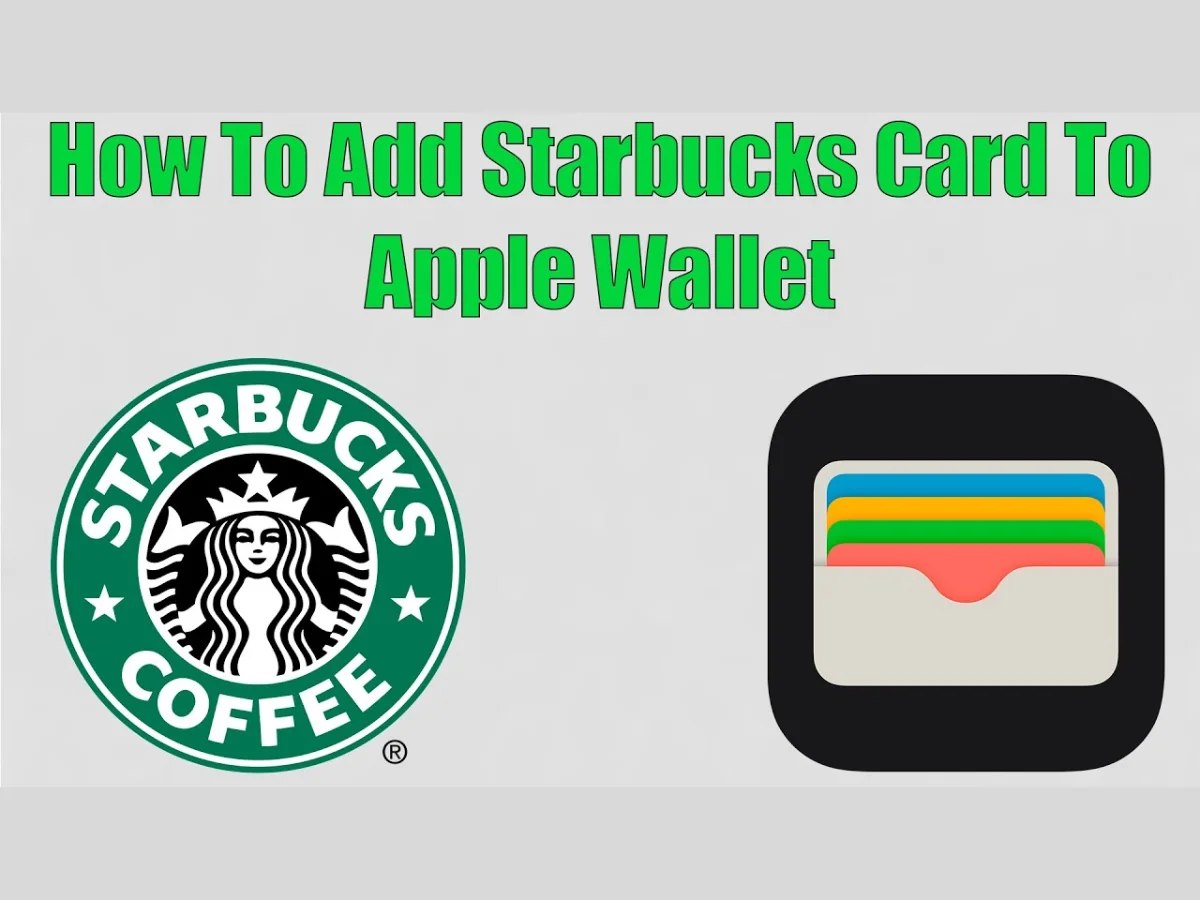In today’s digital age, mobile apps make our lives more convenient than ever. If you’re a coffee lover and a frequent visitor to Starbucks, you probably have your Starbucks Card loaded onto your Apple Wallet for quick and easy payments. But what if you want to use the Starbucks app to earn rewards and access exclusive offers? We’ve got you covered. In this guide, we’ll walk you through the steps to add your Starbucks Card from Apple Wallet to the Starbucks app.
1. Introduction
Starbucks offers its customers a user-friendly mobile app that allows them to pay for their coffee, earn rewards, and discover exciting promotions. By adding your Starbucks Card from your Apple Wallet to the Starbucks app, you can seamlessly integrate your payment methods and enjoy all the benefits the app has to offer.
2. Why Use the Starbucks App?
Using the Starbucks app brings several advantages:
- Earn Rewards: With every purchase using the app, you earn stars that can be redeemed for free drinks and food.
- Order Ahead: Skip the line by ordering your favorite drinks and snacks in advance.
- Access Exclusive Offers: The app provides access to promotions and discounts not available to regular customers.
3. Step-by-Step Guide
3.1. Check Compatibility
Before you begin, ensure that your device is compatible with the Starbucks app. It’s available for both iOS and Android devices.
3.2. Download and Open the Starbucks App
If you don’t already have the app, download it from the App Store (iOS) or Google Play Store (Android). Once installed, open the app.
3.3. Sign In or Create an Account
Sign in to your existing Starbucks account or create a new one if you don’t have an account yet. This step is essential for accessing your rewards.
3.4. Add a Card
In the app, navigate to the “Pay” section and select “Add Card.”
3.5. Enter Card Information
Here’s where you’ll input your Starbucks Card details. You can either manually enter the card number and security code, or if it’s already on your Apple Wallet, you can use the “Scan” feature to capture the card’s information.
4. Using Your Starbucks Card in the App
Now that your Starbucks Card is in the app, you can start using it to make purchases, earn stars, and enjoy all the benefits of the Starbucks rewards program.
5. Troubleshooting
5.1. Card Not Appearing in the App
If your card doesn’t appear in the app, ensure that you’re using the correct login credentials. If the issue persists, contact Starbucks customer support.
5.2. Invalid Card Information
Double-check the card number and security code you entered. Errors in this information can prevent your card from being added successfully.
6. Conclusion
By following these steps, you can easily add your Starbucks Card from Apple Wallet to the Starbucks app and enjoy the full range of benefits that come with it. Whether it’s earning stars, ordering ahead, or accessing exclusive offers, the Starbucks app enhances your coffee experience.
7. FAQs
1. Can I use my Starbucks Card in both Apple Wallet and the Starbucks app?
Yes, you can use your Starbucks Card in both, but it’s advisable to consolidate your cards for a smoother experience.
2. Are there any fees for using the Starbucks app?
No, using the Starbucks app is free of charge, and you can enjoy all its features without any additional costs.
3. Can I still earn stars if I pay with my Starbucks Card in the app?
Absolutely. Every purchase made with your Starbucks Card in the app earns you stars towards free drinks and food items.
4. What should I do if I forget my Starbucks account password?
You can reset your password through the app by following the “Forgot Password” link on the login page.
5. Can I transfer balances between different Starbucks Cards?
Yes, you can transfer balances between cards within the app. Simply select the “Transfer Balance” option and follow the prompts.
Read more: https://lookupin.co.uk/