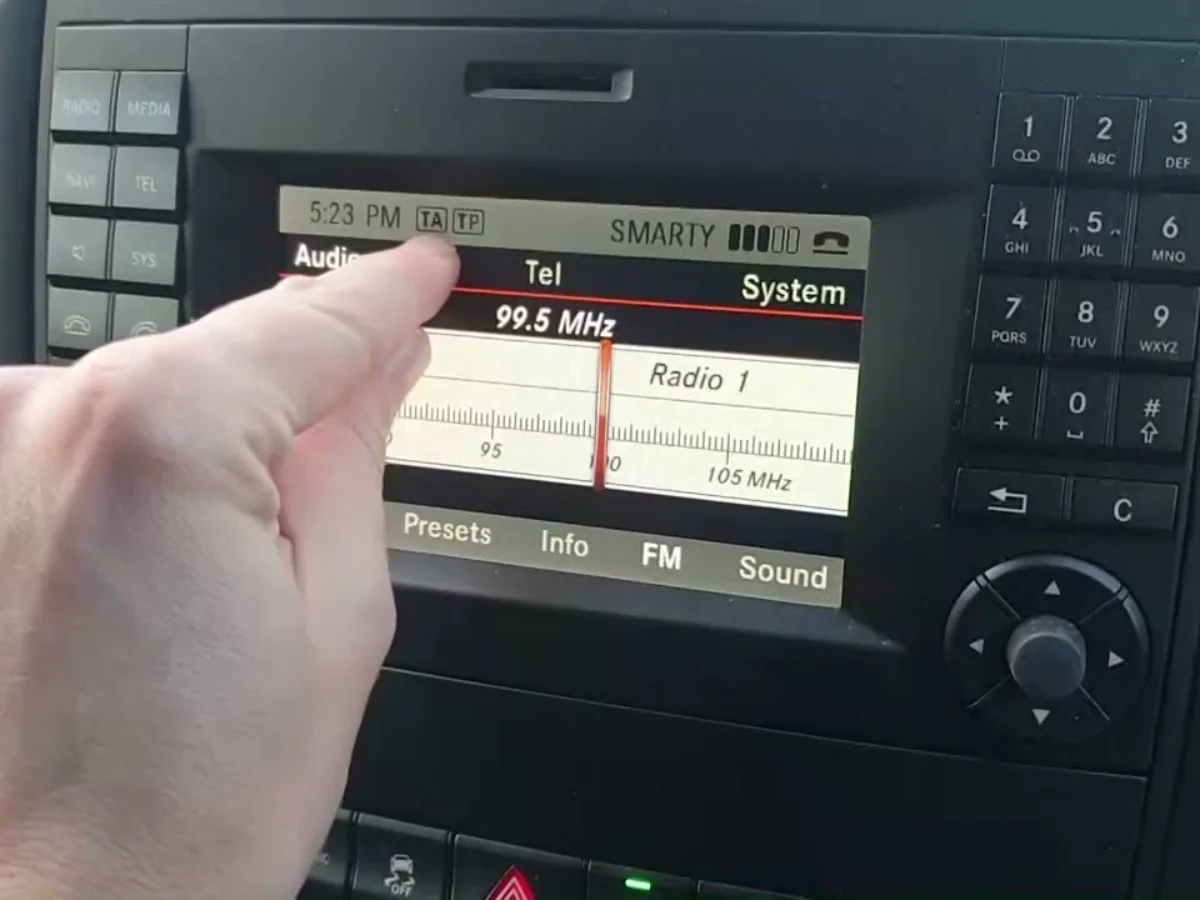If you’ve ever wondered about that mysterious “TP” function on your car radio and how to turn it off, you’re not alone. TP, which stands for Traffic Program, is a feature found on many car radios that can be both useful and a bit perplexing. In this article, we’ll delve into what TP is, why you might want to turn it off, and how to do it.
1. Introduction
Car radios have evolved significantly over the years, offering a range of features that enhance your driving experience. One such feature is TP, which is designed to keep you informed about traffic conditions and updates. However, there may be times when you prefer to disable this function.
2. Understanding TP (Traffic Program)
TP, or Traffic Program, is a feature commonly found on car radios in Europe. It is part of the Radio Data System (RDS) and provides real-time traffic information from radio stations that support it. When TP is active, your radio will automatically switch to a station broadcasting traffic updates when you’re in an area with traffic information.
3. Why Turn Off TP?
While TP can be beneficial for staying updated on traffic conditions, there are situations where you might want to turn it off:
- Annoyance: Constantly switching between stations with TP signals can be annoying, especially if you’re not interested in traffic updates.
- Music Preference: You may prefer to listen to music or other content without interruptions from traffic announcements.
- Data Usage: If you’re using a data plan to stream radio content, TP interruptions can use up your data.
4. How to Turn Off TP on Different Car Radios
The method for turning off TP can vary depending on your car radio model and type. Here are the general steps for some common types:
4.1. Turning Off TP on a Standard Car Radio
- Press the TP or Traffic button: Some car radios have a dedicated TP button. Press it to toggle the function on or off. Look for a TP icon on the display to confirm its status.
- Check the Radio Settings: If there’s no TP button, navigate through your radio’s settings menu. You should find an option related to TP or Traffic Program. Disable it to turn off TP.
4.2. Turning Off TP on a Touchscreen Car Radio
- Access the Settings Menu: On touchscreen radios, access the settings menu, often represented by a gear or cogwheel icon.
- Navigate to TP or Traffic Settings: Inside the settings menu, look for an option related to TP or Traffic Program. You can usually find it under “Radio” or “Audio” settings.
- Disable TP: Toggle off the TP or Traffic Program option to turn it off. Be sure to save your changes.
4.3. Turning Off TP on a Digital Radio (DAB)
- Press the Info or Options Button: On DAB radios, press the “Info” or “Options” button on the radio’s control panel.
- Navigate to TP Settings: Use the controls or touchscreen to navigate to the TP or Traffic Program settings.
- Turn Off TP: Select the option to turn off TP, usually labeled as “TP Off” or something similar. Save your changes if prompted.
5. Conclusion
TP, or Traffic Program, is a handy feature on car radios for staying informed about traffic conditions. However, there are times when you may want to turn it off, whether for personal preference or to avoid interruptions. Knowing how to disable TP on your specific car radio model will help you enjoy a more customized listening experience.
6. FAQs
1. What is TP (Traffic Program) on a car radio?
- TP, or Traffic Program, is a feature on car radios that provides real-time traffic information from radio stations. When active, it automatically switches to stations broadcasting traffic updates.
2. Why would I want to turn off TP on my car radio?
- There are several reasons to turn off TP, including annoyance from constant interruptions, a preference for uninterrupted music, or to save data if you’re streaming radio content.
3. How do I turn off the TP on my car radio?
- The method for turning off TP varies by car radio type. For standard car radios, you can often press a dedicated TP button or access the settings menu. On touchscreen radios, navigate to the TP or Traffic Program settings in the settings menu. For digital radios (DAB), use the info or options button to access TP settings and turn it off. Read more:https://lookupin.co.uk/